In this article, we will show you how you can reset a customer/user's password from within DirectAdmin.
1. Login as a "Reseller" to DirectAdmin
Make sure you are logging in as a Reseller
2. Hover to Account Manager
Hovering to the Account Manager will show a pop-up menu. Then select "Change Password".
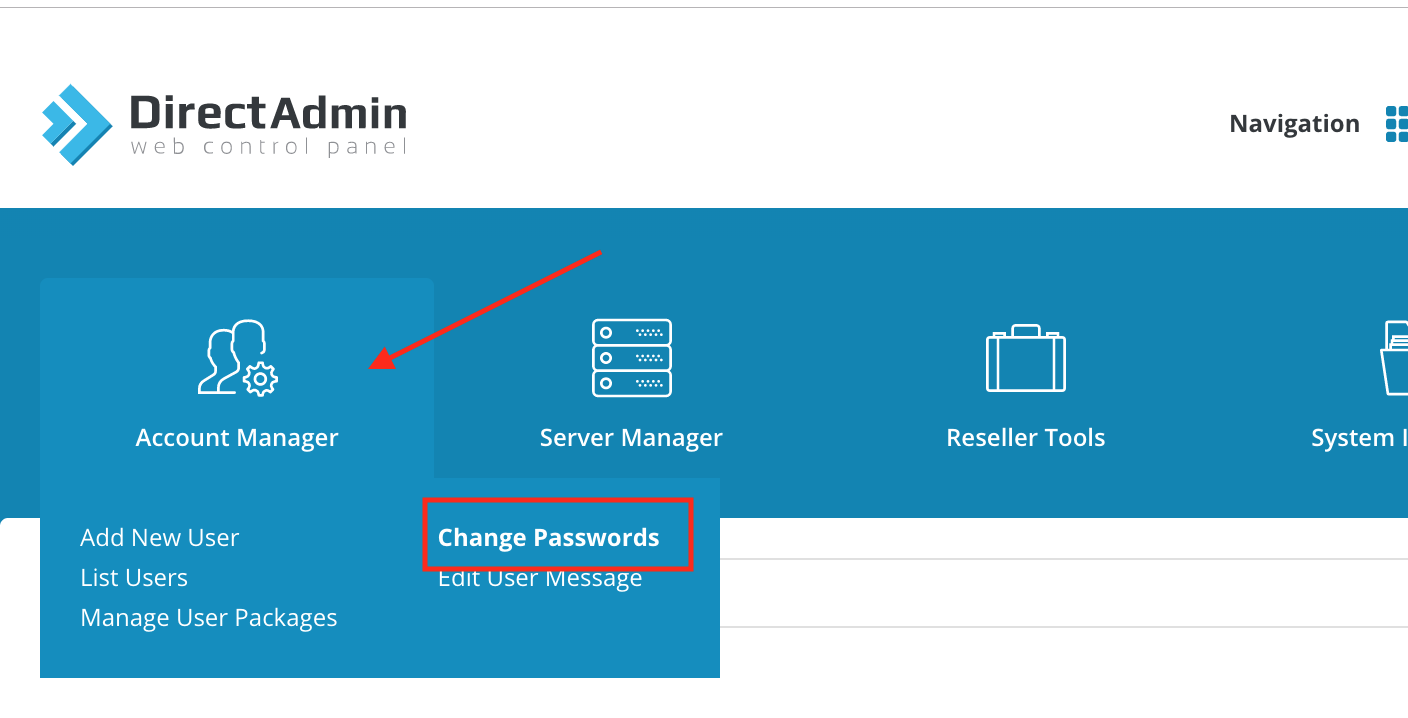
3. Change the password
Enter the client's username in the "Username" field and enter the new password.
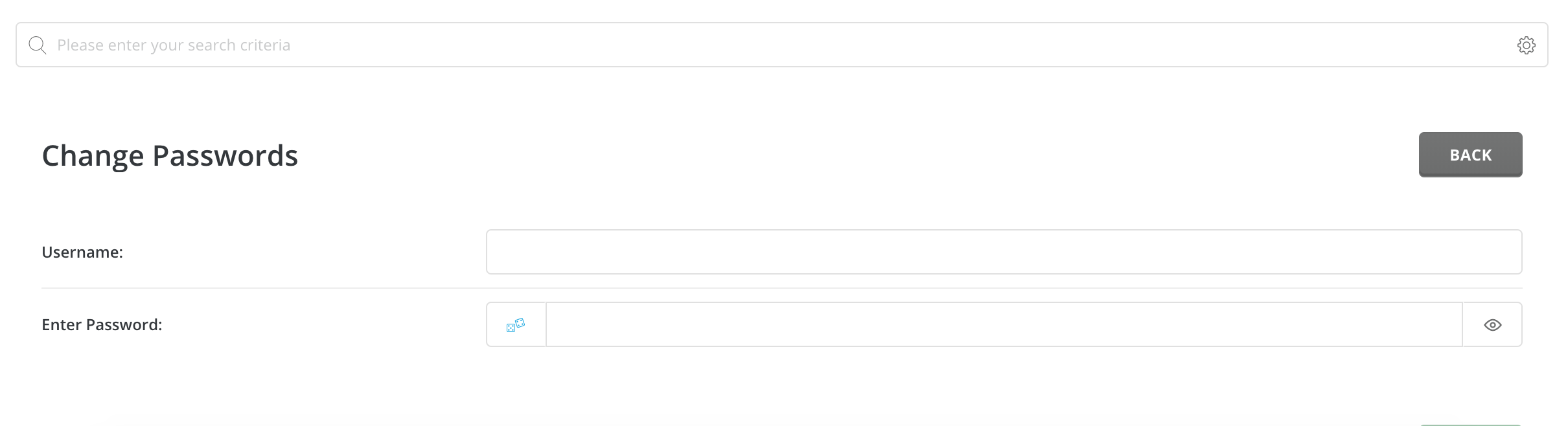
4. Done!
Hit Submit and you're done!

